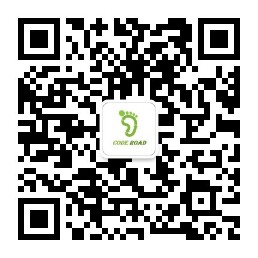Java+Selenium+Junit5对个人博客进行自动化测试(包含代码和视频)
=========================================
本篇文章将记录作者和带领读者,使用**Java+Selenium+Junit5**测试框架,对个人博客系统进行自动化测试。作者的个人博客系统分为前台系统和后台系统,这次测试主要测试前台的**注册、首页、详情页、个人中心**界面,后台的**登录和标签管理**界面。下图是整个系统测试用例的设计。
由于掘金上传视频不方便,本篇文章中把视频转为gif展示了,有一点点糊🥲
想看视频的朋友点这里👉
【Java+Selenium+Junit5对个人博客进行自动化测试(包含代码和视频) – CSDN App】t.csdnimg.cn/Xevqv
后台系统
后台指的是:管理个人博客的后台系统
登录界面测试
1、编写测试用例
2、准备工作
(1)新建maven工程
(2)引入依赖
Selenium、Junit5、用于截图的工具包
<dependency>
<groupId>org.seleniumhq.selenium</groupId>
<artifactId>selenium-java</artifactId>
<version>4.18.1</version>
</dependency>
<!-- 保存屏幕截图文件需要用到的包 -->
<dependency>
<groupId>commons-io</groupId>
<artifactId>commons-io</artifactId>
<version>2.6</version>
</dependency>
<dependency>
<groupId>org.junit.jupiter</groupId>
<artifactId>junit-jupiter</artifactId>
<version>5.8.2</version>
<scope>test</scope>
</dependency>
<dependency>
<groupId>org.junit.platform</groupId>
<artifactId>junit-platform-suite</artifactId>
<version>1.8.2</version>
<scope>test</scope>
</dependency>
(3)在test包下创建包的结构
(4)准备一个工具类,用于创建driver驱动和隐式等待
- selenium浏览器驱动安装不再赘述,网上有很多资料
- 隐式等待的原因是:我们在自动化测试的时候要频繁获取页面中的元素,很多时候页面元素的加载速度赶不上自动化代码的执行速度,会导致找不到元素的情况。为避免这种情况,我们进行隐式等待,让程序等我们一会。注意:隐式等待作用于WebDriver整个生命周期,只要没有执行driver.quit,即没有退出浏览器,隐式等待都是一直存在的。
public class AutoTestUtils {
public static ChromeDriver driver;
public static ChromeDriver createDriver() {
if(driver == null){
System.setProperty("webdriver.chrome.driver","D:JavaSetjdkmyjdk8binchromedriver.exe");
ChromeOptions options = new ChromeOptions();
options.addArguments("--remote-allow-origins=*");
driver = new ChromeDriver(options);
// 设置隐式等待时间
driver.manage().timeouts().implicitlyWait(Duration.ofSeconds(10));
System.out.println("ChromeDriver创建完毕......");
}
return driver;
}
}
3、测试页面显示是否正确
- @TestMethodOrder注解使用
OrderAnnotation方法排序器,它会按照@Order注解中指定的顺序来执行测试方法。数字越小越先执行。 - 在执行之后的测试方法之前,我们要先打开博客后台登录页面。
- 通过页面的一些元素定位,加上断言进行验证页面显示是否正确。
4、测试登录失败的情况
- @ParameterizedTest + @CsvSource 注解用于参数化测试。减少重复的测试代码,提高测试的可维护性。
- 由于WebDriver只能在一个页面上对元素识别与定位,而错误提示信息是隐藏弹窗,无法定位无法获取。这里采用强制等待+Js代码来定位隐藏的div弹窗。这里不用隐式等待的原因是: 作用不了非HTML页面的元素的,所以弹窗无法等待,看下是否在切换到弹窗之前弹窗还没有出现,终端报的错误是不是noalert。这里不用显示等待的原因是: 我们的登录界面测试类继承了AutoTestUtils类,这个类实现了隐式等待,隐式等待和显示等待十分不推荐共同使用,会带来意想不到的错误!
5、测试登录正常的情况
- 通过保存屏幕截图,可以更直观地了解测试执行时页面的状态,有助于定位问题和进行故障排查。
6、测试代码和视频
package BlogAdmin;
import common.AutoTestUtils;
import org.apache.commons.io.FileUtils;
import org.junit.jupiter.api.*;
import org.junit.jupiter.params.ParameterizedTest;
import org.junit.jupiter.params.provider.CsvSource;
import org.openqa.selenium.*;
import org.openqa.selenium.chrome.ChromeDriver;
import java.io.File;
import java.io.IOException;
import java.time.Duration;
/**
* @author 3A87
* @description 后台登录界面测试
*/
@TestMethodOrder(MethodOrderer.OrderAnnotation.class) // 说明当前该类下面的测试方法要按一定的顺序执行
public class LoginTest extends AutoTestUtils {
public static ChromeDriver driver = createDriver();
@Test
@BeforeAll // 被@BeforeAll修饰的方法要是静态的
static void init() {
// 跳转到博客登录页面
driver.get("http://123.xx.xx.xxx:xxxx/");
}
/**
* 检查登录页面是否正常显示
*/
@Test
@Order(1)
void loginPageTest(){
// 隐式等待--// 隐式等待,更加丝滑——》作用于下面的整个作用领域,这个方法中的所有元素,在这3秒内不断轮询
driver.manage().timeouts().implicitlyWait(Duration.ofSeconds(3));
// 利用断言判断登录的文本内容显示是否正确
String expect = "Login Form";
String actual = driver.findElement(By.cssSelector(".title")).getText(); // 检查登录页面的登录文本是否存在
//System.out.println(actual);
Assertions.assertEquals(expect, actual);
// 检查提交按钮是否存在
driver.findElement(By.cssSelector("[type='button']"));
}
/**
* 检查登录失败的情况,每写一个测试用例就测试一下
*/
@Order(2)
@ParameterizedTest // 多个参数,不用加@Test
@CsvSource({"mie,666666","admin, 1234"})
void loginFailTest(String username, String password) throws InterruptedException {
// 把之前默认填充内容清空
driver.findElement(By.cssSelector("[name='userName']")).clear();
driver.findElement(By.cssSelector("[name='password']")).clear();
//输入用户名和密码
driver.findElement(By.cssSelector("[name='userName']")).sendKeys(username);
driver.findElement(By.cssSelector("[name='password']")).sendKeys(password);
//点击登录
driver.findElement(By.cssSelector("[type='button']")).click();
Thread.sleep(2000);
// 使用 JavascriptExecutor 执行 JavaScript 代码来操作隐藏的 div 弹窗
JavascriptExecutor js = driver;
WebElement hiddenDiv = (WebElement) js.executeScript("return document.querySelector("div[role='alert'][class='el-message el-message--error']")");
System.out.println(hiddenDiv.getText());
}
/**
* 检查正常登录的情况
*/
@Order(3)
@ParameterizedTest
@CsvSource({"mie, 1234"})
void loginRightTest(String username, String password) throws InterruptedException, IOException {
// 把之前的输入的内容清空
driver.findElement(By.cssSelector("[name='userName']")).clear();
driver.findElement(By.cssSelector("[name='password']")).clear();
//输入用户名和密码
driver.findElement(By.cssSelector("[name='userName']")).sendKeys(username);
driver.findElement(By.cssSelector("[name='password']")).sendKeys(password);
//点击登录
driver.findElement(By.cssSelector("[type='button']")).click();
Thread.sleep(1000);
// 上述步骤只是说明输入了账号和密码,但还不知道点击提交后是否会跳转到博客列表页
String expect = "http://123.56.154.146:8094/#/dashboard";
String actual = driver.getCurrentUrl();
Assertions.assertEquals(expect, actual); // 查看当前的url是否在博客详情页面
// 进行截图,看当前是否跳转到了登录界面
File srcFile = driver.getScreenshotAs(OutputType.FILE);
String fileName = "loginRightTest.png";
FileUtils.copyFile(srcFile, new File(fileName));
}
// 这里我们不关闭driver驱动,因为我们要保证登录状态
}
标签模块功能测试
我们测试方法的顺序是增、改、查、删,这样保证最后不对已上线的博客系统造成影响
1、准备工作
(1)测试用例
修改标签:
查询标签:
删除标签:
(2)添加测试套件
通过测试套件可以同时执行多个类的测试用例。
在测试标签模块功能前,必须先进行登录,才可以进行对标签的增删改查,这里可以使用测试套件确保先登录。
junit5测试套件注解有两种:
// 第一种方法: @Suite && @SelectClasses
// 第二种方法: @Suite && @SelectPackages -- 指定包名类运行包下所有的测试用例
(3)进入标签页面
- 在定位
标签管理的时候,直接用driver定位,定位不到,这里采用js的方式。在前面登录界面测试中提到过。
2、测试新增标签功能
- AutoTestUtils类里增加一个检查页面是否存在标签名为tag的标签的方法,在后面测试修改标签功能也会用到。

- 在上面这个方法,我采用的方法是定位页面中标签名的位置,提取出所有标签名,再遍历是否包含我新增的标签名。
3、测试修改标签功能
- 要定位上个新增标签测试方法增加的标签,需要知道该标签所在的行数。在AutoTestUtils类增加一个查询tag所在的行号的方法,因为后面删除测试方法也要用到。

- 修改tag的名字为tag+“——修改了”,便于后面做断言。
4、测试搜索标签功能
5、测试删除标签功能
6、测试代码和视频
package BlogAdmin;
import common.AutoTestUtils;
import org.apache.commons.io.FileUtils;
import org.junit.jupiter.api.*;
import org.junit.jupiter.params.ParameterizedTest;
import org.junit.jupiter.params.provider.CsvSource;
import org.openqa.selenium.*;
import java.io.File;
import java.io.IOException;
/**
* @author 3A87
* @description 测试标签模块的增删改查功能
*/
@TestMethodOrder(MethodOrderer.OrderAnnotation.class)
public class TagTest extends AutoTestUtils {
@Test
@BeforeAll
static void init() {
driver.get("http://123.xx.xxx.xxx:xxxx/?#/dashboard");
//点击内容管理
driver.findElement(By.xpath("//*[@id="app"]/div/div[1]/div/div[1]/div/ul/div[13]/li/div[1]")).click();
//点击标签管理
//driver.findElement(By.xpath("//*[@id="app"]/div/div[2]/div/div[1]/div/ul/div[13]/li/ul/div[4]")).click();
JavascriptExecutor js = driver;
WebElement tagDiv = (WebElement) js.executeScript("return document.querySelector("#app > div > div.sidebar-container > div > div.scrollbar-wrapper.el-scrollbar__wrap > div > ul > div:nth-child(13) > li > ul > div:nth-child(4)")");
tagDiv.click();
}
@Order(1)
@ParameterizedTest
@CsvSource({"测试tag1,测试remark"})
void addTagTest(String tag,String remark) throws InterruptedException {
//点击新增按钮
driver.findElement(By.xpath("//*[@id="app"]/div/div[2]/section/div/div[1]/div[1]/button")).click();
Thread.sleep(100);
String expect = "添加标签";
String actual = driver.findElement(By.xpath("/html/body/div[2]/div/div[1]/span")).getText();
Assertions.assertEquals(expect,actual);
driver.findElement(By.xpath("/html/body/div[2]/div/div[2]/form/div[1]/div/div/input")).sendKeys(tag);
driver.findElement(By.xpath("/html/body/div[2]/div/div[2]/form/div[2]/div/div/textarea")).sendKeys(remark);
driver.findElement(By.xpath("/html/body/div[2]/div/div[3]/div/button[1]")).click();
//刷新页面
driver.navigate().refresh();
Thread.sleep(300);
//检查页面是否新增成功
boolean result = AutoTestUtils.containsTag(tag);
Assertions.assertTrue(result);
}
@Order(2)
@ParameterizedTest
@CsvSource({"测试tag1,测试remark"})
void updateTagTest(String tag,String remark) throws InterruptedException {
//查找新增的标签对应的行数
int count = AutoTestUtils.getTagCount(tag);
//System.out.println(count);
//点击修改
driver.findElement(By.xpath("//tbody/tr["+count+"]/td[5]/div/button[1]")).click();
//定位tag输入框和remark输入框
WebElement tagElement = driver.findElement(By.xpath("/html/body/div[2]/div/div[2]/form/div[1]/div/div/input"));
WebElement remarkElement = driver.findElement(By.xpath("/html/body/div[2]/div/div[2]/form/div[2]/div/div/textarea"));
//清空输入框的内容
tagElement.clear();
remarkElement.clear();
//修改tag和remark
tagElement.sendKeys(tag+"——修改了");
remarkElement.sendKeys(remark+"——修改了");
//点击修改
driver.findElement(By.xpath("/html/body/div[2]/div/div[3]/div/button[1]")).click();
Thread.sleep(300);
//检查是否修改成功
boolean result = AutoTestUtils.containsTag(tag+"——修改了");
Assertions.assertTrue(result);
}
@Order(3)
@ParameterizedTest
@CsvSource({"测试tag1——修改了"})
void searchTagByTagNameTest(String tag) throws IOException, InterruptedException {
driver.findElement(By.xpath("//*[@id="app"]/div/div[2]/section/div/form/div[1]/div/div/input")).clear();
driver.findElement(By.xpath("//*[@id="app"]/div/div[2]/section/div/form/div[1]/div/div/input")).sendKeys(tag);
driver.findElement(By.xpath("//*[@id="app"]/div/div[2]/section/div/form/div[2]/div/button")).click();
//等搜索界面加载一会
Thread.sleep(300);
// 进行截图,看当前是否搜索到了名字为tag的标签记录
File srcFile = driver.getScreenshotAs(OutputType.FILE);
String fileName = "searchTagTest.png";
FileUtils.copyFile(srcFile, new File(fileName));
}
@Order(4)
@ParameterizedTest
@CsvSource({"测试tag1——修改了"})
void deleteTagTest(String tag) throws InterruptedException {
//查找新增的标签对应的行数
int count = AutoTestUtils.getTagCount(tag);
//点击删除
driver.findElement(By.xpath("//tbody/tr["+count+"]/td[5]/div/button[2]")).click();
JavascriptExecutor js = driver;
WebElement confirmButton = (WebElement) js.executeScript("return document.querySelector("body > div.el-message-box__wrapper > div > div.el-message-box__btns > button.el-button.el-button--default.el-button--small.el-button--primary")");
confirmButton.click();
Thread.sleep(1000);
boolean result = AutoTestUtils.containsTag(tag);
Assertions.assertFalse(result);
}
@Test
@AfterAll
static void exit() {
driver.quit();
}
}
前台系统
前台指的是:展示个人博客的前台系统
注册界面测试
1、编写测试用例
2、测试页面显示是否正常
3、测试注册成功的情况
- 注册成功后会跳转到登录页面,这里添加一个断言。
- 跳转到登录页面后,为继续测试注册失败的情况,我们需要再跳转回注册页面。
driver.navigate.back()类似于浏览器中点击浏览器的“后退”按钮。
4、测试注册失败的情况
- 因为注册失败的测试用例较多,我们将测试用例写在csv文件下,采用
@CsvFileSource注解把它们拿过来。
-
这里测试出来我的前台注册功能的两个bug
- 两次输入不一致的密码,仍可注册成功!大漏洞!
- 邮箱后缀不加.仍可以注册成功
- 这里遇到了一个小问题:当我测试密码为空的用例时,浏览器好像会复用上一个用例的123123密码,导致注册成功
5、测试代码和视频
import common.AutoTestUtils;
import org.apache.commons.io.FileUtils;
import org.junit.jupiter.api.*;
import org.junit.jupiter.params.ParameterizedTest;
import org.junit.jupiter.params.provider.CsvFileSource;
import org.junit.jupiter.params.provider.CsvSource;
import org.openqa.selenium.By;
import org.openqa.selenium.OutputType;
import org.openqa.selenium.chrome.ChromeDriver;
import java.io.File;
import java.io.IOException;
/**
* 注册界面的自动化测试
*/
@TestMethodOrder(MethodOrderer.OrderAnnotation.class)
public class regTest extends AutoTestUtils {
public static ChromeDriver driver = new ChromeDriver();
@Test
@BeforeAll // 带有BeforeAll注解的方法会在当前类下的所有测试用例之前(方法)执行一次,注意只是执行一次
public static void init() {
// 既然是对注册界面的测试,自然要先跳转到该界面
driver.get("http://www.hello3a87.com/#/Login?login=0");
}
/**
* 对页面内容的完整性进行测试
*/
@Test
@Order(1)
public void regPageTest() {
// 利用断言验证页面显示的文本是否正确
String expect = "注册";
String actual = driver.findElement(By.xpath("//*[@id="app"]/div/div/div/div/div[1]/h1")).getText();
Assertions.assertEquals(expect, actual);
// 检查博客登录页的主页超链接是否存在
driver.findElement(By.xpath("//*[@id="app"]/div/div/div/div/div[1]/p/a"));
// 检查提交按钮是否存在
driver.findElement(By.xpath("//*[@id="app"]/div/div/div/div/div[12]"));
}
/**
* 正常注册
*/
@Order(2)
@ParameterizedTest
@CsvSource({"懒羊羊,lyy,3390997000@qq.com,123123,123123"})
public void regRightTest(String username,String nickname,String email,String password1, String password2) throws InterruptedException, IOException {
// 每次都要提前把之前输入框的内容给清除(不管有没有内容)
driver.findElement(By.xpath("//*[@id="app"]/div/div/div/div/div[3]/input")).clear(); //用户名
driver.findElement(By.xpath("//*[@id="app"]/div/div/div/div/div[5]/input")).clear(); //昵称
driver.findElement(By.xpath("//*[@id="app"]/div/div/div/div/div[6]/input")).clear(); //邮箱
driver.findElement(By.xpath("//*[@id="app"]/div/div/div/div/div[8]/input")).clear(); //用户密码
driver.findElement(By.xpath("//*[@id="app"]/div/div/div/div/div[10]/input")).clear(); //确认密码
// 将信息填入输入框
driver.findElement(By.xpath("//*[@id="app"]/div/div/div/div/div[3]/input")).sendKeys(username); //用户名
driver.findElement(By.xpath("//*[@id="app"]/div/div/div/div/div[5]/input")).sendKeys(nickname); //昵称
driver.findElement(By.xpath("//*[@id="app"]/div/div/div/div/div[6]/input")).sendKeys(email); //邮箱
driver.findElement(By.xpath("//*[@id="app"]/div/div/div/div/div[8]/input")).sendKeys(password1); //用户密码
driver.findElement(By.xpath("//*[@id="app"]/div/div/div/div/div[10]/input")).sendKeys(password2); //确认密码
// 找到提交按钮,并点击提交
driver.findElement(By.xpath("//*[@id="app"]/div/div/div/div/div[12]")).click();
// 注册成功后,应该会跳转到登录页面
Thread.sleep(100);
String expectURL = "http://www.hello3a87.com/#/Login?login=1";
String actualURL = driver.getCurrentUrl(); // 获取当前页面的URL
Assertions.assertEquals(expectURL, actualURL);
// 获取此时的屏幕截图,此时应该以及跳转到了登录页面
File srcFile = driver.getScreenshotAs(OutputType.FILE);
String fileName = "regRightTest.png";
FileUtils.copyFile(srcFile, new File(fileName));
// 因为注册成功会跳转到登录界面,所以但接下来我们还有在注册界面测试,所以要回退到注册界面
driver.navigate().back();
}
/**
* 测试注册失败的情况
*/
@ParameterizedTest
@Order(3)
@CsvFileSource(resources = "/regUsers.csv")
public void regFailTest(String username,String nickname,String email,String password1, String password2) throws InterruptedException {
// 每次都要提前把之前输入框的内容给清除(不管有没有内容)
driver.findElement(By.xpath("//*[@id="app"]/div/div/div/div/div[3]/input")).clear(); //用户名
driver.findElement(By.xpath("//*[@id="app"]/div/div/div/div/div[5]/input")).clear(); //昵称
driver.findElement(By.xpath("//*[@id="app"]/div/div/div/div/div[6]/input")).clear(); //邮箱
driver.findElement(By.xpath("//*[@id="app"]/div/div/div/div/div[8]/input")).clear(); //用户密码
driver.findElement(By.xpath("//*[@id="app"]/div/div/div/div/div[10]/input")).clear(); //确认密码
// 将信息填入输入框
driver.findElement(By.xpath("//*[@id="app"]/div/div/div/div/div[3]/input")).sendKeys(username); //用户名
driver.findElement(By.xpath("//*[@id="app"]/div/div/div/div/div[5]/input")).sendKeys(nickname); //昵称
driver.findElement(By.xpath("//*[@id="app"]/div/div/div/div/div[6]/input")).sendKeys(email); //邮箱
driver.findElement(By.xpath("//*[@id="app"]/div/div/div/div/div[8]/input")).sendKeys(password1); //用户密码
driver.findElement(By.xpath("//*[@id="app"]/div/div/div/div/div[10]/input")).sendKeys(password2); //确认密码
// 找到提交按钮,并点击提交
driver.findElement(By.xpath("//*[@id="app"]/div/div/div/div/div[12]")).click();
Thread.sleep(100);
}
/**
* 关闭注册弹窗
*/
@Test
@AfterAll // 带有AfterAll注解的方法会在当前类下的所有测试用例(方法)执行之后 执行一次,注意只是执行一次
public static void close() {
driver.quit();
}
}
博客首页
1、编写测试用例
2、测试首页页面的完整性
3、测试代码和视频
import common.AutoTestUtils;
import org.junit.jupiter.api.AfterAll;
import org.junit.jupiter.api.Assertions;
import org.junit.jupiter.api.BeforeAll;
import org.junit.jupiter.api.Test;
import org.openqa.selenium.By;
import org.openqa.selenium.chrome.ChromeDriver;
import java.time.Duration;
/**
* @author 3A87
* @description 测试博客首页
*/
public class PageTest extends AutoTestUtils {
public static ChromeDriver driver = new ChromeDriver();
@Test
@BeforeAll
static void init() {
driver.get("http://www.hello3a87.com/#/Home");
}
@Test
void pageTest() {
// 隐式等待--// 隐式等待,更加丝滑——》作用于下面的整个作用领域,这个方法中的所有元素,在这3秒内不断轮询
driver.manage().timeouts().implicitlyWait(Duration.ofSeconds(3));
// 测试右侧的用户名是否能正常显示
String expect = "3A87";
String actual = driver.findElement(By.cssSelector("#app > div > div.container > div > div.el-col.el-col-24.el-col-sm-24.el-col-md-8 > div > section:nth-child(1) > div.r1-body > p")).getText();
Assertions.assertEquals(expect,actual);
// 测试博客主页格言是否能正常显示
String expect1 = "人生人山人海人来人往,自己自尊自爱自由自在";
String actual1 = driver.findElement(By.cssSelector("#app > div > div:nth-child(1) > div.headImgBox > div.h-information > h2")).getText();
Assertions.assertEquals(expect1, actual1);
// 测试菜单栏的首页、分类、赞赏、友链是否能正常显示
String expect2 = "首页";
String actual2 = driver.findElement(By.xpath("//*[@id="app"]/div/div[1]/div[1]/div/div/div/ul/li[1]")).getText();
Assertions.assertEquals(expect2, actual2);
String expect3 = "分类";
String actual3 = driver.findElement(By.xpath("//*[@id="app"]/div/div[1]/div[1]/div/div/div/ul/li[2]/div")).getText();
Assertions.assertEquals(expect3, actual3);
String expect4 = "赞赏";
String actual4 = driver.findElement(By.xpath("//*[@id="app"]/div/div[1]/div[1]/div/div/div/ul/li[3]")).getText();
Assertions.assertEquals(expect4, actual4);
String expect5 = "友链";
String actual5 = driver.findElement(By.xpath("//*[@id="app"]/div/div[1]/div[1]/div/div/div/ul/li[4]")).getText();
Assertions.assertEquals(expect5, actual5);
// 测试热门文章是否能正常显示
String expect6 = "热门文章";
String actual6 = driver.findElement(By.xpath("//*[@id="app"]/div/div[2]/div/div[2]/div/section[2]/h2")).getText();
Assertions.assertEquals(expect6,actual6);
}
@Test
@AfterAll
static void exit() {
driver.quit();
}
}
文章详情页
1、编写测试用例
2、测试文章详情页面的完整性
3、测试代码和视频
import common.AutoTestUtils;
import org.junit.jupiter.api.Assertions;
import org.junit.jupiter.api.BeforeAll;
import org.junit.jupiter.api.Test;
import org.openqa.selenium.By;
import org.openqa.selenium.chrome.ChromeDriver;
/**
* @author 3A87
* @description 测试博客文章详情页
*/
public class ArticleTest extends AutoTestUtils {
public static ChromeDriver driver = new ChromeDriver();
@Test
@BeforeAll
static void init() {
driver.get("http://www.hello3a87.com/#/DetailArticle?aid=16");
}
@Test
void pageTest(){
//查看文章标题显示内容是否和期待的一致
String expect = "Jmeter实战——编写博客标签模块增删改查自动化脚本和压测";
String actual = driver.findElement(By.xpath("//*[@id="detail"]/div/div[1]/div[1]/header/h1/a")).getText();
Assertions.assertEquals(expect,actual);
//评论区是否正常显示
String expect1 = "发表评论";
String actual1 = driver.findElement(By.xpath("//*[@id="detail"]/div/div[1]/div[2]/div[1]/h3")).getText();
Assertions.assertEquals(expect1,actual1);
}
}
个人中心页面
1、编写测试用例
2、准备工作 – 测试前台登录功能
- 若无等待,程序会找不到页面元素
3、测试个人中心页面的完整性
4、测试编辑功能
- 强制等待,等upload.exe文件执行完,要不然程序太快,exe还没执行完就点击提交了
-
这里上传头像采用的方式是AutoIt3工具,此外
- 如果上传图片的前端代码是用input时,可以使用sendKeys的方式,注意路径名必须是绝对路径! (亲测)
“`
driver.findElement(By.xpath(“定位index的xpath的路径”)).sendKeys(“图片的绝对路径”);“`
+ 还有使用Robot类的方式,但是我觉得过于繁琐。
+ 其他方式的具体使用可以参考我放在文末的文章链接。
利用AutoIt3工具上传头像使用步骤:
(1)官网下载AutoIt3工具AutoIt Downloads – AutoIt (autoitscript.com)
(2)下载完成后,解压,双击exe文件,安装
(4)设置字符集
File→Encoding→UTF-8
防止中文乱码问题
(5)编写脚本
;是注释
“`
; 等待 “打开” 对话框出现
WinWait(“打开”, “”)
; 将焦点设置在 “打开” 对话框中的 “Edit1” 控件上
ControlFocus(“打开”,””,”Edit1″)
; 在 “打开” 对话框中的 “Edit1” 控件中设置文本,即文件路径
ControlSetText(“打开”, “”, “Edit1”, “D:picture美羊羊.png”)
; 在 “打开” 对话框中点击 “Button1” 控件,即确定按钮
ControlClick(“打开”, “”, “Button1”)“`
我编写脚本的办法有两种:1、和chatgpt对话 2、查阅api文档
打开AutoIt Help File,用好查找的功能
(6)保存为au3格式的脚本
File -> save
(7)将au3格式转为exe文件
打开Compile Script to .exe
(8)在测试代码中用引入
“`
Runtime.getRuntime().exec(“C:UsersliuxiDesktopupload.exe”);“`
5、测试代码和视频
import common.AutoTestUtils;
import org.apache.commons.io.FileUtils;
import org.junit.jupiter.api.*;
import org.junit.jupiter.params.ParameterizedTest;
import org.junit.jupiter.params.provider.CsvSource;
import org.openqa.selenium.By;
import org.openqa.selenium.OutputType;
import org.openqa.selenium.chrome.ChromeDriver;
import org.openqa.selenium.interactions.Actions;
import java.io.File;
import java.io.IOException;
import java.time.Duration;
/**
* @author 3A87
* @description 测试个人中心功能
*/
@TestMethodOrder(MethodOrderer.OrderAnnotation.class)
public class MyPageTest extends AutoTestUtils {
public static ChromeDriver driver = new ChromeDriver();
@Test
@BeforeAll
static void init() {
driver.get("http://www.hello3a87.com/#/Home");
}
@Order(1)
@ParameterizedTest
@CsvSource({"美羊羊,123123"})
void LoginTest(String username,String pwd){
driver.findElement(By.xpath("//*[@id="app"]/div/div[1]/div[1]/div/div/div/ul/div/div[1]/a[1]")).click();
// 隐式等待--// 隐式等待,更加丝滑——》作用于下面的整个作用领域,这个方法中的所有元素,在这3秒内不断轮询
driver.manage().timeouts().implicitlyWait(Duration.ofSeconds(3));
driver.findElement(By.xpath("//*[@id="app"]/div/div/div/div/div[3]/input")).sendKeys(username);
driver.findElement(By.xpath("//*[@id="app"]/div/div/div/div/div[4]/input")).sendKeys(pwd);
driver.findElement(By.xpath("//*[@id="app"]/div/div/div/div/div[5]")).click();
}
@Order(2)
@Test
void MyPageTest() throws InterruptedException {
// 隐式等待--// 隐式等待,更加丝滑——》作用于下面的整个作用领域,这个方法中的所有元素,在这3秒内不断轮询
driver.manage().timeouts().implicitlyWait(Duration.ofSeconds(3));
//鼠标悬浮在 小头像 元素上面
Actions action = new Actions(driver);
action.moveToElement(driver.findElement(By.xpath("//div[@class='haslogin']"))).perform();
Thread.sleep(100);
//进入个人中心
driver.findElement(By.linkText("个人中心")).click();
Thread.sleep(300);
//检查页面显示是否完整
String expect1 = "编辑";
String button = driver.findElement(By.xpath("//*[@id="app"]/div/div[2]/div[2]/header/h1/span")).getText();
Assertions.assertEquals(expect1,button);
String expect2 = "电子邮件";
String email = driver.findElement(By.xpath("//*[@id="app"]/div/div[2]/div[2]/section/ul/li[3]/span[1]")).getText();
Assertions.assertEquals(expect2,email);
}
@Order(3)
@Test
void editMyPageTest() throws IOException, InterruptedException {
// 隐式等待--// 隐式等待,更加丝滑——》作用于下面的整个作用领域,这个方法中的所有元素,在这3秒内不断轮询
driver.manage().timeouts().implicitlyWait(Duration.ofSeconds(3));
//点击编辑按钮
driver.findElement(By.xpath("//*[@id="app"]/div/div[2]/div[2]/header/h1/span")).click();
//上传图片
driver.findElement(By.xpath("//*[@id="app"]/div/div[2]/div[1]/section/ul/li[1]/div/div[1]")).click();
Runtime.getRuntime().exec("C:UsersliuxiDesktopupload.exe");
Thread.sleep(3000);
//修改昵称
driver.findElement(By.xpath("//*[@id="app"]/div/div[2]/div[1]/section/ul/li[2]/div/input")).clear();
driver.findElement(By.xpath("//*[@id="app"]/div/div[2]/div[1]/section/ul/li[2]/div/input")).sendKeys("美羊羊");
//点击提交
driver.findElement(By.xpath("//*[@id="app"]/div/div[2]/div[1]/section/div/a[2]")).click();
Thread.sleep(300);
// 进行截图,看是否更新了头像和昵称
File srcFile = driver.getScreenshotAs(OutputType.FILE);
String fileName = "MyPageEditTest.png";
FileUtils.copyFile(srcFile, new File(fileName));
}
@Test
@AfterAll
static void exit() {
driver.quit();
}
}
总结
通过这次对我的个人博客系统进行自动化测试,
-
我上手了Junit5测试框架
- 套件的使用
- 执行顺序的控制
- 参数化(单值,批量,多个测试用例)
-
我熟悉了selenium的使用
-
对等待的理解更深,隐式等待、显示等待、强制等待
- 元素定位的方法,xpath,css
- 隐藏元素的定位,弹窗的定位
- 断言的使用
- 截图的使用
- 鼠标悬浮
- 刷新、回退页面
- 我接触了新工具AutoIt3
参考文章
对个人博客系统进行web自动化测试(包含测试代码和测试的详细过程)_测试博客-CSDN博客
Selenium之定位弹窗元素 – xiaowangzi3668 – 博客园 (cnblogs.com)
Selenium UI自动化测试中元素定位不到的原因和解决方法汇总_selenium 获取不到元素有哪些可能-CSDN博客
selenium处理文件或图片上传弹窗的三种方式(input框,robot类,autoIT3工具)_selenium 上传文件 弹框 如何关闭-CSDN博客
Selenium元素获取异常之 ElementNotInteractableException:element not interactable-CSDN博客
selenium+java利用AutoIT实现文件上传 – YunMan – 博客园 (cnblogs.com)
selenium java 高级技巧篇(必学)上传文件处理(三)_java selenium 上传图片-CSDN博客
原文链接: https://juejin.cn/post/7353459702929719359
文章收集整理于网络,请勿商用,仅供个人学习使用,如有侵权,请联系作者删除,如若转载,请注明出处:http://www.cxyroad.com/17773.html